Currently there are two ways of creating foreign keys in SQLEditor. For simple column to column relationships it is easiest to link the fields together directly. For more complicated configurations including more than one pair of columns you should look at adding a foreign key object.
With this method foreign keys are created by dragging from one field to another field. You must ensure that you do not start the drag within the drag handle area of the field. When the drag is complete release the mouse button and a foreign key link will be added.
Not all databases support foreign keys and some only offer limited support. For example: MySQL requires that you use the INNODB table type if you want foreign key support.
Foreign key links can be configured to draw in several different styles.
See the Appearance Preferences Section for more details
Note that if you create a foreign key relation, the referenced field must be a unique or primary key.
SQLEditor will automatically set the field to be unique if necessary.

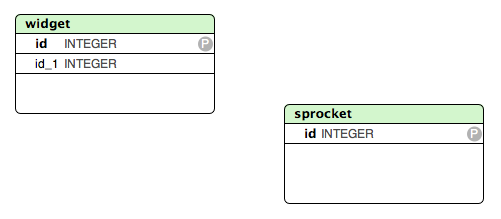
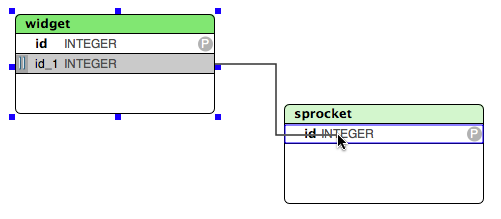
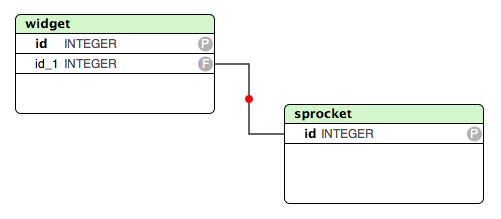
For more complicated foreign key relationships you should use a foreign key object.
Foreign key objects appear next to fields in a table. They link together fields in the same table to fields in another table. You need to add the fields first, then setup the foreign key.