Registering SQLEditor
SQLEditor is provided as a single download, which works in either Trial or Registered mode.
To convert SQLEditor into Registered mode you need to enter a valid username and serial code. These will be sent to you by email when you buy SQLEditor.
Once you have converted your copy to Registered mode it will not expire.
For network deployments you can set these preference keys directly, see SQLEditor Network Installation
Requirements
- A copy of SQLEditor from our website
- The username and serial code from you registration email.
It is strongly recommended to download SQLEditor only from our website.
Don’t have your registration details?
Send us email at support@malcolmhardie.com and we’ll send them to you.
How to Register SQLEditor
-
Open SQLEditor
-
You should see the Welcome Window.
-
Click Register button on the right hand side of the window.
- If you don’t see the Welcome Window choose the menu item Help->Registration
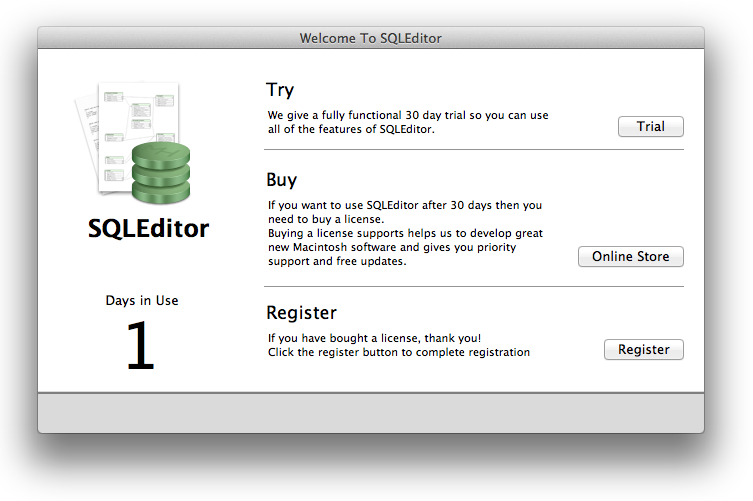
-
The Registration Window will appear
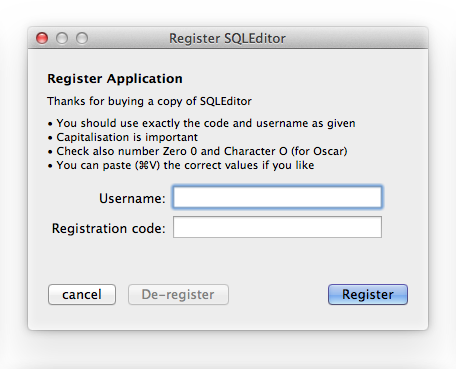
-
Enter the username and serial number that we sent into the text boxes.
- Make sure you enter the details exactly as we sent them to you
- You may wish to use the clipboard by copying these from the email and pasting them into the Registration Window.
- While you are typing you will see that SQLEditor is checking the serial number and username to see if they are correct.
- If you registration details don’t work please get send us email at support@malcolmhardie.com and we’ll help.
-
Click the Register button
-
The window will close and SQLEditor will now be registered.
Changing Registrations
If you need to change the registration or de-register SQLEditor you can do this by choosing
Help->Registration.