Network and Multi-user Installation
SQLEditor should work in a network environment. It does require access to ~/Library/Application Support and the ability to set user preferences.
Note that for SQLEditor 1.x the instructions are different
Registration
SQLEditor registrations are stored per-user unless you manually create a shared preference file storing them machine-wide.
On 10.6 and earlier, SQLEditor used to set preferences for all users on a machine, however Apple prevents this on 10.7 without admin privileges and we didn’t think it was correct to add security critical code that runs with elevated privileges just to set the registration details.
Registration keys
SQLEditor uses the file com.malcolmhardie.sqleditor.cococa.plist to store preferences including registration details.
There are three keys that are used for registration
| SQL2RegistrationStatus | this should be value REGISTERED |
| SQL2Username | the username as specified when you bought SQLEditor |
| SQL2Code | the serial as sent to you |
If you register a copy of SQLEditor and open the com.malcolmhardie.sqleditor.cococa.plist file in your own user ~/Library/Preferences directory, you should see all three keys.
Single Machine - Multiple Users
The aim here is to create a copy of the SQLEditor preferences file containing only the key value pairs for registration and then save this new file in the system wide Library directory
1. Create a plist file at /Library/Preferences/com.malcolmhardie.sqleditor.cococa.plist
(The preferences directory of the Library directory at the root of your hard disk).
2. For each key (mode, Username, SerialCode) copy the key and value into the new plist file.
It should look something like this. Replacing these example values with your own.
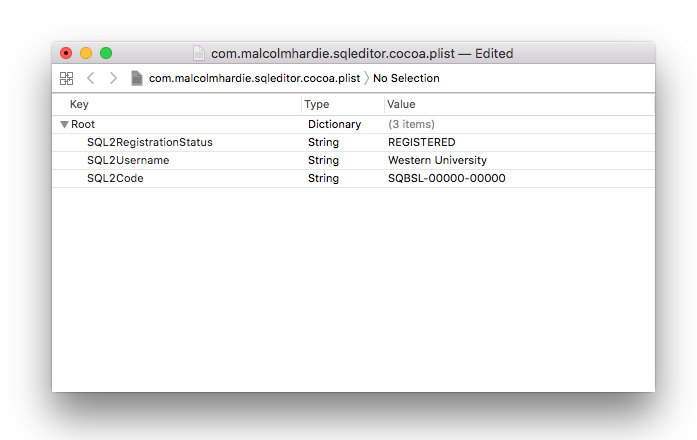
(The username and license code shown here are for illustration only and should be replaced with your own license details)
It is not recommended to copy any other keys, but this can be done if required.
Managed Preferences
The above instructions should also work for managed preferences, however we don’t have knowledge of anyone actually doing this in a deployed environment.
If you implement this, we’d be interested to hear of your experiences.
Feel free to send us an email at support@malcolmhardie.com